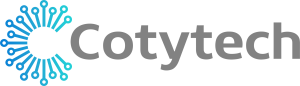Unlock Your Productivity: The Ultimate Guide to Multi-Monitor Setups
In today's fast-paced digital world, a single screen often isn't enough to keep up with demanding workloads, immersive gaming, or complex creative projects. That's where a multi-monitor setup comes in – transforming your workspace into a powerhouse of efficiency and visual splendor.
Whether you're a serious gamer, a coding wizard, a graphic designer, or just someone looking to supercharge their daily tasks, adding more screens can dramatically enhance your experience. This ultimate guide will walk you through everything you need to know, from the undeniable benefits to the technical know-how, ensuring your setup is optimized for peak performance and comfort.
Why Go Multi-Monitor? The Irresistible Benefits
Before diving into the how-to, let's look at why a multiple display setup is a game-changer:
- Boosted Productivity: Studies consistently show that dual monitor setups can increase productivity by 20-50%. More screen real estate means less time spent minimizing and maximizing windows, allowing you to view multiple applications simultaneously. Imagine having your email on one screen, a document on another, and research open on a third.
- Enhanced Multitasking: Seamlessly drag and drop files between windows, cross-reference documents, or keep communication apps open without interrupting your primary task.
- Immersive Gaming & Entertainment: Dive deeper into your favorite games with an expansive field of view, or watch movies across multiple screens for a truly cinematic experience. Many gamers use a secondary monitor for streaming, chat, or game guides.
- Streamlined Creative Workflows: For video editors, designers, and developers, multiple screens allow you to keep your main workspace clear while dedicating other monitors to timelines, tool palettes, code, or reference materials.
- Improved Data Analysis: Financial analysts and data scientists can display large spreadsheets, charts, and real-time feeds across several screens, making data comparison and trend identification far easier.

Choosing Your Multi-Monitor Configuration
The "best" setup depends on your needs, space, and budget. Here are common configurations:
- Dual Monitor Setup (Side-by-Side): The most popular and easiest to implement. Ideal for general productivity, light gaming, and most professional tasks. You can place both monitors horizontally, or use one in portrait mode for long documents or coding.
- Triple Monitor Setup: Favored by serious gamers, streamers, and advanced professionals. Provides a wide, immersive field of view, perfect for simulation games or handling many applications at once.
- Laptop + External Monitor(s): Extend your laptop's display to one or more external screens, turning a portable workstation into a powerful desktop setup.
- Ultrawide Monitor + Standard Monitor: Some users prefer a single large ultrawide display as their primary screen, complemented by a standard monitor for secondary tasks.
Essential Hardware for Your Setup
Getting your multi-display setup right starts with the right equipment:
- Graphics Card (GPU): Your graphics card is the brain behind your multi-monitor setup. Most modern GPUs have multiple output ports (HDMI, DisplayPort, DVI, USB-C) to support several displays. Check your GPU's specifications for the maximum number of monitors and supported resolutions. Integrated graphics (found in many CPUs) can also support multiple displays for basic productivity.
- Monitors:
- Matching Specs: Ideally, use monitors of the same size, resolution (e.g., 1080p, 1440p, 4K), and refresh rate for a seamless visual experience.
- Bezel Size: Thinner bezels (the frames around the screen) make the transition between monitors less distracting.
- Panel Type: IPS panels offer better color accuracy and viewing angles, while TN panels are faster for gaming, and VA panels offer better contrast.
- Monitor Mounts: This is where Cotytech shines! Investing in quality monitor arms or multi-monitor stands is crucial for ergonomics and freeing up desk space.
- Desk Mounts: Clamp onto your desk, providing flexibility to adjust height, tilt, swivel, and rotation.
- Wall Mounts: Ideal for saving desk space and achieving a clean, minimalist look.
- Multi-Monitor Mounts: Specifically designed for two, three, or even four monitors, ensuring proper alignment and stability. Look for gas spring monitor arms for easy adjustment.
- Cables: Ensure you have the correct cables (HDMI, DisplayPort, DVI, USB-C) and that they are long enough for your desired setup. DisplayPort is generally preferred for high resolutions and refresh rates.
- Docking Stations/USB Hubs: Essential for laptops or PCs with limited ports, allowing you to connect multiple monitors, peripherals, and network cables through a single connection to your computer.
Setting Up Your Multi-Monitor Workspace
Once you have your hardware, the physical and software setup is straightforward:
- Physical Connection:
- Power Down: Always power down your computer before connecting monitors.
- Connect Cables: Plug each monitor into an available port on your graphics card or docking station.
- Power On: Turn on your monitors, then your computer.
- Software Configuration (Windows):
- Display Settings: Right-click on your desktop and select "Display settings."
- Identify & Arrange: Click "Identify" to see which monitor is which. Drag and drop the monitor icons in the settings window to match their physical arrangement on your desk.
- Multiple Displays: Under "Multiple displays," choose "Extend these displays" to use them as one large workspace. "Duplicate these displays" will mirror your primary screen.
- Main Display: Select your primary monitor and check "Make this my main display" to designate where your taskbar and desktop icons appear.
- Resolution & Orientation: Adjust resolution and orientation (landscape/portrait) for each monitor as needed.
- Software Configuration (macOS):
- System Settings > Displays: Open System Settings and go to "Displays."
- Arrange: Click the "Arrange" tab and drag the monitor icons to match your physical setup.
- Mirror/Extend: Uncheck "Mirror Displays" to extend your desktop.
- Primary Display: Drag the white menu bar onto the monitor you want to be your primary display.
Ergonomics: Comfort is Key!
A multi-monitor setup can lead to strain if not set up ergonomically.
- Eye Level: The top third of your main monitor (or the central point between two equally used monitors) should be at eye level when you sit upright.
- Viewing Distance: Position monitors an arm's length away from you (about 20-30 inches).
- Angle: Angle side monitors slightly inwards (15-30 degrees) so they face you directly, minimizing head turning.
- Centering: For dual setups where both screens are equally used, center the seam between the monitors with your body. If one is primary, place that one directly in front of you.
- Monitor Arms: This is where Cotytech monitor mounts are invaluable. They offer the flexibility to easily adjust height, depth, tilt, swivel, and rotation, ensuring optimal ergonomic positioning.
- Cable Management: Tidy cables with ties, sleeves, or cable trays to prevent clutter and create a clean, professional look.
Troubleshooting Common Multi-Monitor Issues
Even with careful planning, you might encounter minor hiccups:
- Monitor Not Detected:
- Check all cable connections (HDMI, DisplayPort, power).
- Ensure monitors are powered on and set to the correct input source.
- Restart your computer.
- Update your graphics drivers.
- Incorrect Resolution/Scaling:
- Go to display settings and manually select the recommended resolution for each monitor.
- Adjust scaling (e.g., 100%, 125%) to make text and apps appear the right size across different resolution screens.
- Flickering or Black Screen:
- Try different cables or ports.
- Ensure your graphics card is seated correctly.
- Reduce refresh rate if it's set too high for the cable or monitor.
- Windows Moving Around:
- This can sometimes happen after your computer sleeps or turns off a monitor. Use third-party tools like DisplayFusion or FancyZones (part of Microsoft PowerToys) for advanced window management and layout saving.
Elevate Your Workspace Today!
A well-planned multi-monitor setup is an investment in your productivity, comfort, and digital experience. By choosing the right hardware, configuring it correctly, and prioritizing ergonomics, you'll transform your desk into a powerful command center.
Ready to take your workspace to the next level? Explore Cotytech's wide selection of high-quality monitor mounts, multi-monitor stands, and ergonomic solutions designed to support your perfect multi-display setup. Browse our collection today and unlock your full potential!